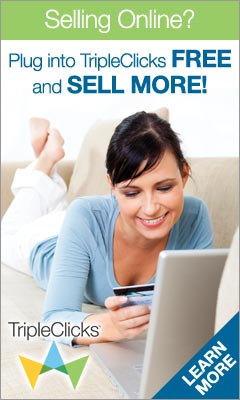Silakan di coba trik ini mungkin bisa membantu memperbaiki windows anda tanpa harus memformat/install ulang komputer dan data anda akan aman
Langkah-langkah bila berhadapan dengan
>Windows could not start because the following file is missing or corrupt:
\WINDOWS\SYSTEM32\CONFIG\SYSTEM
>Windows NT could not start because the below file is missing or corrupt:
X:\WINNT\System32\Ntoskrnl.exe
>Windows NT could not start because the below file is missing or corrupt:
X:\WINNT\System32\HAL.dll
>NTLDR is Missing
Press any key to restart
>Invalid boot.ini
Press any key to restart
Repair pake CD Installer XP yg bootable
Caranya :
1. Boot CDROM jadikan firstboot
2. Masukkan CD Installer XP
3. Tekan R bila muncul ini
4. masuk ke windows direktory tekan 1 enter
5. muncul pesan administrator pasword (masukkan paswod administratornya) kalo tidak ada kosong kan aja
Akan kembali ke prompt c:\ ketik exit
Selamat mencoba semoga bermanfaat
langkah ke dua
NTLDR is missing
Below is a step-by-step of acceptable resolution for this problem, which usually helps with this all-too-common problem.
Set your BIOS to boot first from the CD. As XP Setup begins, select the option: "repair using recovery console."
At the recovery console command prompt, type the following lines exactly, one line at a time:
FIXMBR C:
FIXBOOT C:
COPY D:\I386\NTLDR C:\
COPY D:\I386\NTDETECT.COM C:\
BOOTCFG /rebuild
In the example above, "D" stands for your CD drive. If it's designated as something other than D, replace with the correct drive letter. Reboot.
If this procedure fails to work, you might want to try a full XP Repair. Boot from the CD as indicated above, but choose the SECOND repair offer, not the first (the first one evokes the recovery console as explained above).
ini sudah saya coba dan 100% berhasil tanpa harus install ulang komputer, sehingga data bisa terselamatkan