
If you want your computer to run as smoothly as it did before IE Antivirus was downloaded on your computer, you will want to take the necessary steps to remove it. Many people choose to take the time to go through the steps and manually remove the program themselves. If you plan to take care of the issue yourself, I need to stress that one wrong move can create more chaos than what you began with.
* If you choose to remove the program yourself the first step is to back up your whole system and close all Internet Explorer Windows.
* Step number two is to delete IE Antivirus files with Process Explorer. First you have to download and install Process Explorer. Once it is downloaded, open it and find the following IE Antivirus processes:
-ieavinstaller.exe
-%program_files%ieantivirusieav.exe
-%program_files%ieantivirusuninst.exe
Then right click on each process and choose "Kill Process Tree".
* The third step is to delete IE Antivirus Registry Keys and Values. This is part where you have to be extremely careful. You are working with a critical part of your computer's operating system. In order to do this you will want to do some research to figure out which registry keys are associated with the program. Keep in mind that if you have never worked with your registry before, this is a job you should not handle on your own without expert assistance. Following are the registry files that may need deleting or modification:
MicrosoftWindowsCurrentVersionRunantispy
IEAntiVirus
AppIDksol.dll
AppID{E4DA88ED-E01E-4D88-ADC4-A3E1ED557C6A}
{29BF1B1F-0106-4881-A7C7-A71035C54825}
MicrosoftWindowsCurrentVersionExplorerBrowser Helper Objects{E4DA88ED-E01E-4D88-ADC4-A3E1ED557C6A}
MS.VideoStream {99E591B6-A5AD-4A2D-B349-334020760EF2}HKEY_CLASSES_ROOTAppID
{CF9146DB-16F1-4B79-8DA1-EE14C55D5B06}
HKEY_CLASSES_ROOTAppIDvidas32.dll
HKEY_CLASSES_ROOTCLSID{CF9146DB-16F1-4B79-8DA1-EE14C55D5B06}
HKEY_CLASSES_ROOTvideo.BHO HKEY_LOCAL_MACHINESoftwareMicrosoftWindowsCurrentVersionExplorerBrowser Helper Objects{F856BB9E-855B-498D-883E-3509C550A031}
WindowsCurrentVersionExplorerBrowser Helper Objects{CF9146DB-16F1-4B79-8DA1- EE14C55D5B06}
IEAntiVirus3.2
HKEY_CLASSES_ROOTAppID{21BC9DFA-3E14-4753-9CBD-16A009AE1144}
HKEY_CLASSES_ROOTAppID{597AED5A-2DEA-431D-BE7E-F03BAB2AFB15}
HKEY_CLASSES_ROOTAppIDfop32.dll
HKEY_CLASSES_ROOTAppIDiebho.dll
HKEY_CLASSES_ROOTCLSID{597AED5A-2DEA-431D-BE7E-F03BAB2AFB15}
HKEY_CLASSES_ROOTCLSID{21BC9DFA-3E14-4753-9CBD-16A009AE1144}
HKEY_CLASSES_ROOTiebho.BHO
HKEY_LOCAL_MACHINESOFTWAREMicrosoftWindowsCurrentVersionExplorerBrowser Helper Objects{597AED5A-2DEA-431D-BE7E-F03BAB2AFB15}
HKEY_LOCAL_MACHINESOFTWAREMicrosoftWindowsCurrentVersionExplorerBrowser Helper Objects{21BC9DFA-3E14-4753-9CBD-16A009AE1144}
iebho.BHO
iebho.dll
{DD556A76-A85E-4606-9239-40A8B9FC4ECB}
{09A26406-041E-4FF5-9A88-0574721445B4}
WindowsCurrentVersionExplorerBrowser Helper Objects{09A26406-041E-4FF5-9A88-0574721445B4}
WindowsCurrentVersionExplorerBrowser Helper Objects{7445DC17-44B7-4818-A9CB-2BC24E67E8D7}
WindowsCurrentVersionExplorerBrowser Helper Objects{45245B53-72FB-46CA-B5F5-ABA01D9B8E51}
WindowsCurrentVersionExplorerBrowser Helper Objects{616D534C-3CA8-43AB-B439-618F850F1D2B}
WindowsCurrentVersionExplorerBrowser Helper Objects{AC16362B-5EDF-4E46-B7F6-EC24BB76E8C4}
WindowsCurrentVersionExplorerBrowser Helper Objects{DD556A76-A85E-4606-9239-40A8B9FC4ECB}
WindowsCurrentVersionExplorerBrowser Helper Objects{FD36BBE5-1AF4-47D3-8681-2214DD85E152}
* Step number four in the manual removal process is to delete the files and directories created by IE Antivirus. It is important that you learn and understand the steps before you get started.
ANTIVIRUS.exe
apsagy.dll
apsaps.dll
apsaxu.dll
apunbeps.dll
IE AntiVirus 3.2.lnk
ieav.db2
ieav.db3
ieav.exe
iebho.dll
iksagy.dll
iksaps.dll
konsal.dll
ksol.dll
odsaxu.dll
odunbegy.dll
pnas16.dll
unopus.dll
vidas32.dll
vidk32.dll
zorad.dll
* The last two steps are restoring your default home page and removing the IE Antivirus icons. To restore your homepage go to "Start," then "Control Panel," and finally, "Internet Options". Next click on the "General" tab, then "Use Default" button under home page. Click "Apply," and "OK". To remove the IE Antivirus shortcuts, you can simply drag them into the recycle bin. It is important to reboot your computer after completing these steps so that you can see if your methods were effective.
6 August 2008
IE Antivirus Removal
Subscribe to:
Post Comments (Atom)
















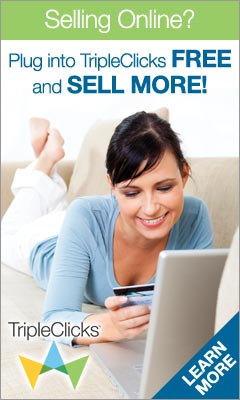















0 comments:
Post a Comment
komentar anda sangat berguna untuk saya Your comment is very useful to me